Overview
This article shows you how to install the BombBomb Gmail Extension, which allows you to easily record and send videos directly within your Gmail inbox. Integrating BombBomb with Gmail boosts your email outreach with personal video messages, helping improve engagement and response rates.
Who This Applies To
✅ Account Role: All Users
✅ Plan Type: Core, Core + Copilot, Enterprise
✅ Account Type: Managed, Self-Service
Step-by-Step Instructions
Open the Gmail Extension in the Chrome Web Store
-
Go to the BombBomb Extension page.
-
Click Add to Chrome.

Confirm the Installation
-
A popup will appear. Click Add Extension to confirm.
-
The extension will install, and you’ll see the BombBomb icon appear in your Chrome toolbar.

🗣️ Note: If you don’t see the icon, click the puzzle piece (Extensions icon) and pin BombBomb to your toolbar.
-
-
Click the BombBomb icon in your toolbar.
-
You’ll be prompted to log into your BombBomb account.
-
Log into Your BombBomb Account.
-
Enable Gmail Access
- After logging in, the extension will prompt you to grant permission to access Gmail.
- Click “Allow” to complete the integration.

Verify the Integration
-
Open Gmail.
-
You should now see the BombBomb video icon in your Gmail compose window.
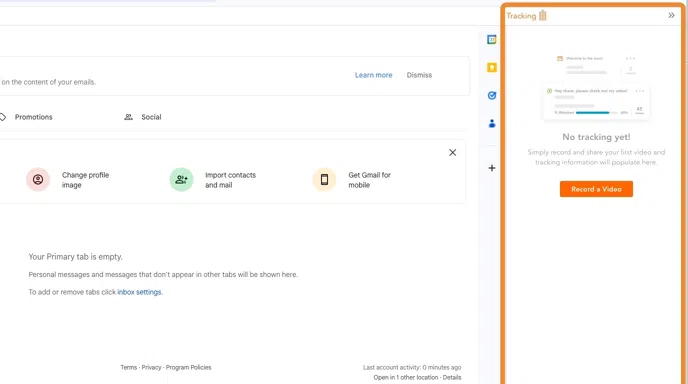
FAQs / Common Issues
-
I installed the extension, but I don’t see the BombBomb icon in Gmail.
Make sure you're logged in and the extension is pinned in your Chrome toolbar. Try refreshing Gmail. -
It says permission is denied.
Reinstall the extension and ensure you grant all permissions during setup.