Overview
This article explains how to send a video using BombBomb from the Web App, Chrome Extension, and Mobile App. Sharing your video message quickly and easily helps you connect with your audience in a more personal and impactful way.
Who This Applies To
✅ Audience Type: All Users
✅ Plan Type: Core, Core + CoPilot, Enterprise
Step-by-Step Instructions
- Click the three dots for the video you want to share.

- Click Copy Share Link.

- Click Copy for Email.

Chrome Extension
- Click the BombBomb Chrome extension icon in your browser toolbar.

- Click the Videos Icon.

- Click the three dots of the video you want to send.
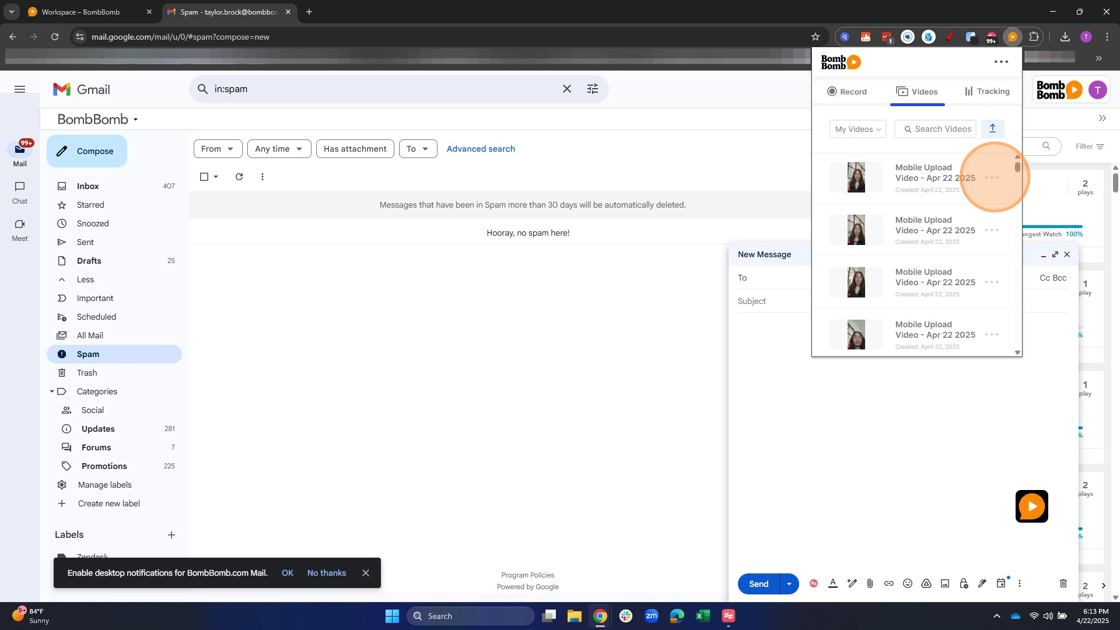
- Paste the video into any email client, CRM, or message tool.

- The animated GIF will populate within the email body.

Note: The thumbnail will link directly to your video’s playback page.
Mobile App- iOS
Click here to check out our article around using the BombBomb iOS app!
- Open the BombBomb app and tap on the Videos icon.

- Tap into the video you want to share.

- Tap one of the sharing options Text, Email, Share.

Mobile App- Android
Click here to check out our article around using the BombBomb Android app!
- Login and tap the Videos icon.

- Tap the video you want to share.

- Tap one of the sharing options Text, Email, Share.

FAQs / Common Issues
Q: Can I send a video without email?
A: Yes! Use Copy Link & Thumbnail from the web or Chrome extension to paste the video into any platform.
Q: What if my email isn’t sending?
A: Make sure your recipients are correctly entered and check your internet connection.