Overview
This article explains how to invite new users to your BombBomb workspace and track the status of their invitations. Keeping an eye on invitation statuses helps ensure new users are onboarded efficiently and ready to engage.
Who This Applies To
✅ Audience Type: Account Admin, Application Admin, Account Member (Conditional), Team Admin (Conditional)
✅ Plan Type: Core + Copilot, Enterprise
Navigate to User Management
- From your BombBomb Engage dashboard:
-
Click Manage Users in the left pane:
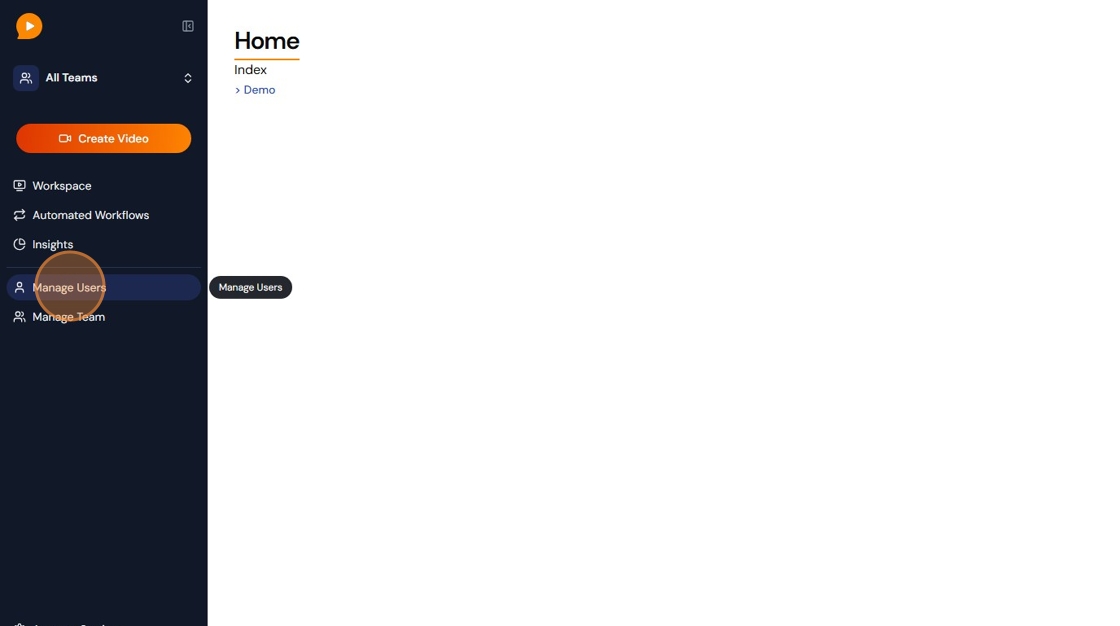
🗣️ Note: Only Admins can send invitations to join the workspace.
Add a New User
-
Click the Add Users button.

-
Enter the user’s first name, last name, and email address.

-
Select a Role and Team.
-
Click Save.

🗣️ Note: New users receive an email invite to create their account.
Track and Manage Invitation Status
- Click the Invitations tab.

- Use the three-dot icon next to the user's name to resend the invite, cancel the invite, or manually activate the user.

🗣️ Note: Revoked invitations can be re-sent anytime by repeating the Invite Users steps.
FAQs / Common Issues
Q: Why can’t I send invitations?
A: Only Admins have permission to invite new users to a workspace.
Q: What happens if a user doesn’t accept their invite?
A: Their status will show as Not Accepted and you can resend or revoke the invite.
Q: Do invitations expire?
A: Yes, invitations may expire after a set period. The expiration will be noted in the status column.