Overview
This article explains how to share videos with your team in BombBomb Engage using the Labels feature. Labels help organize shared content across teams, allowing easy access while maintaining content ownership and permissions.
Who This Applies To
✅ Audience Type: Account Admins, Account Content Admins
✅ Plan Type: Core, Core + Copilot, Enterprise
Step-by-Step Instructions
Navigate to Your Workspace
- From the Engage dashboard, click Workspace in the left-hand navigation.

-
Choose the Video you want to share.
-
Click the 3 dots, then click Edit Labels.
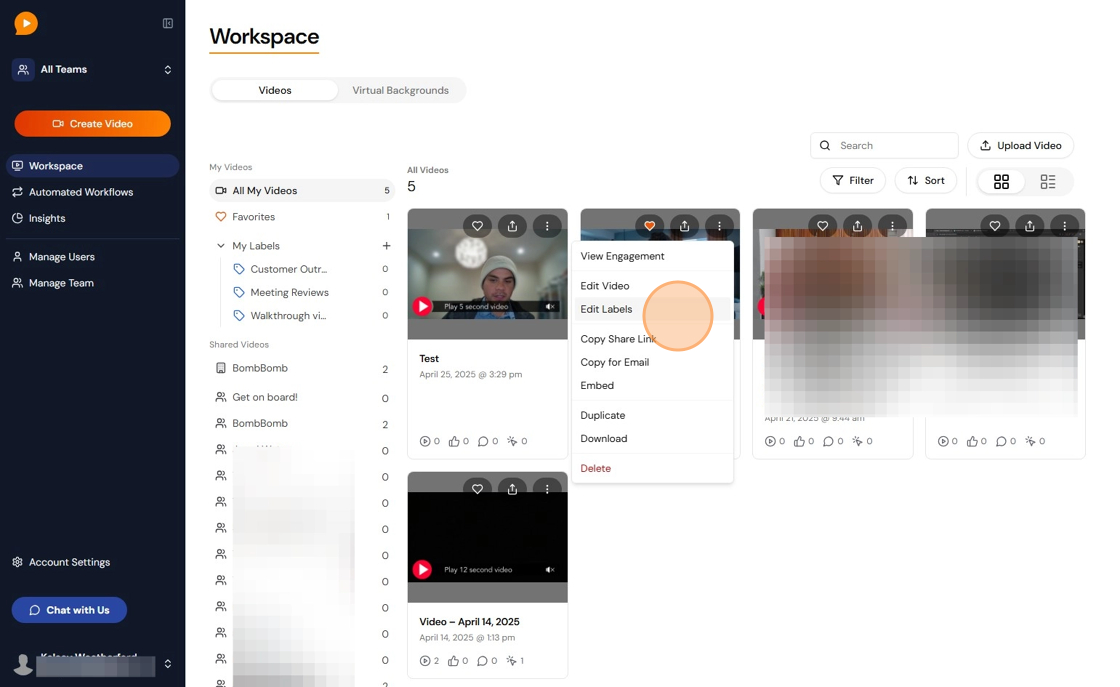
Apply a Label to Share a Video
- The Shared Videos section allows you to share the video with your team so they can view and use your video.

- Select the Teams you would like to share the video with.

- Click Save.
🗣️ Note: Labels act as folders for team sharing. Content must be tagged with a Label to be shared.
Apply a Label to Your Own Content
- The My Videos section allows you to organize your personal labels. Videos with personal labels are not visible to your team members.

🗣️ Note: You can apply multiple Labels to a single video if needed.
Access Shared Content
-
Click the Team name under Shared Videos.

-
In that folder, you will see all the Videos that have been shared with that team.
FAQs / Common Issues
Q: Can I share an individual item without a Label?
A: No. All content sharing must occur through Labels.
Q: Can non-admin users share content?
A: Yes, if they have permission to apply Labels.
Q: What happens if I remove a Label from a shared item?
A: The item will no longer be visible to others under that shared Label.